Group Operations
You can manipulate a group of entities in entity list, search results, or keyword filter results.
Common steps
- Click
Groupbutton on top bar of entity list area to show sub-buttons of group operations - Click
Groupbutton again to hide sub-buttons
Select or Unselect group of entities
-
Show selector/Hide selectorbuttonShow or hide a check box for selection of entities. Can use it for group selecton on a mobile phone.
-
Select current pagebuttonClick it to select all entities on the current page.
-
Select all pagesbuttonClick it to select all entities on all pages.
Only select all entities found by search conditions on searcher pages.
Only select all entities found by keyword filter conditions on keyword filter pages.
Cancelling some entities after selection all entities will add them to the exception entities, that is the all entities except the exception entities will be targeted by some action (e.g. deleted).
-
Select by keyboard shortcuts
-
Click
Ctrl + Clickto select some entities -
Click
Shift + Clickto select successive block of entities
-
-
UnselectbuttonAfter selecting some entities, there is a bar showing the number of selection and a button named
Unselect.Click it to unselect the group of entities.
Press
Escto unselect.
Delete group of entities
Delete group of resources, instances, or keywords.
-
DeletebuttonClick it to delete the group of entities.

Delete all instances of a system tree
Edit group of entities
Edit group of resources, instances or systems.
- Add keywords
- Delete keywords
- Clear keywords
- Change text format
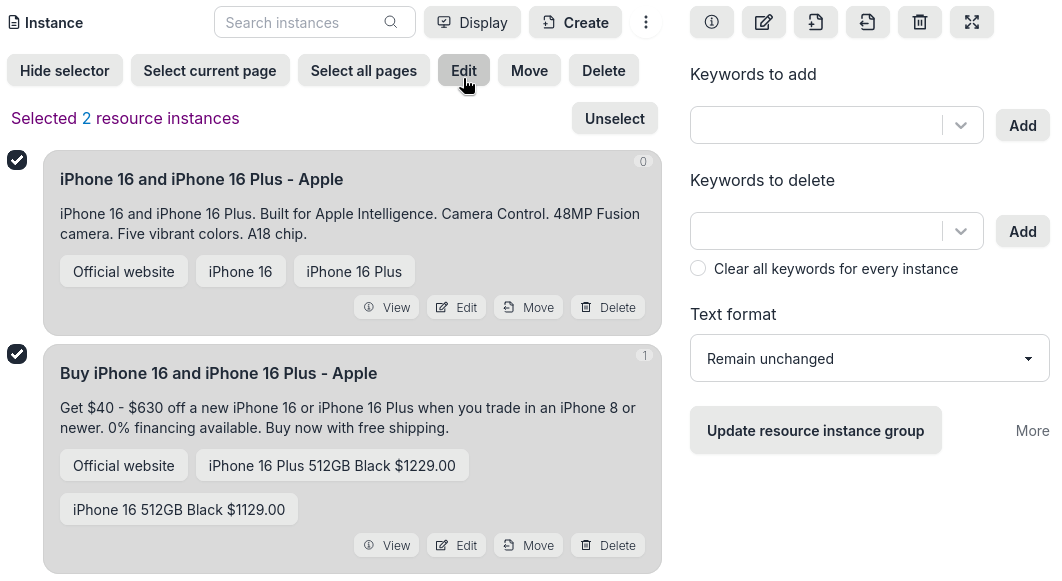
Select and edit group of instances
Move group of instances
- Move to new position in the same system
- Move to new position in another system
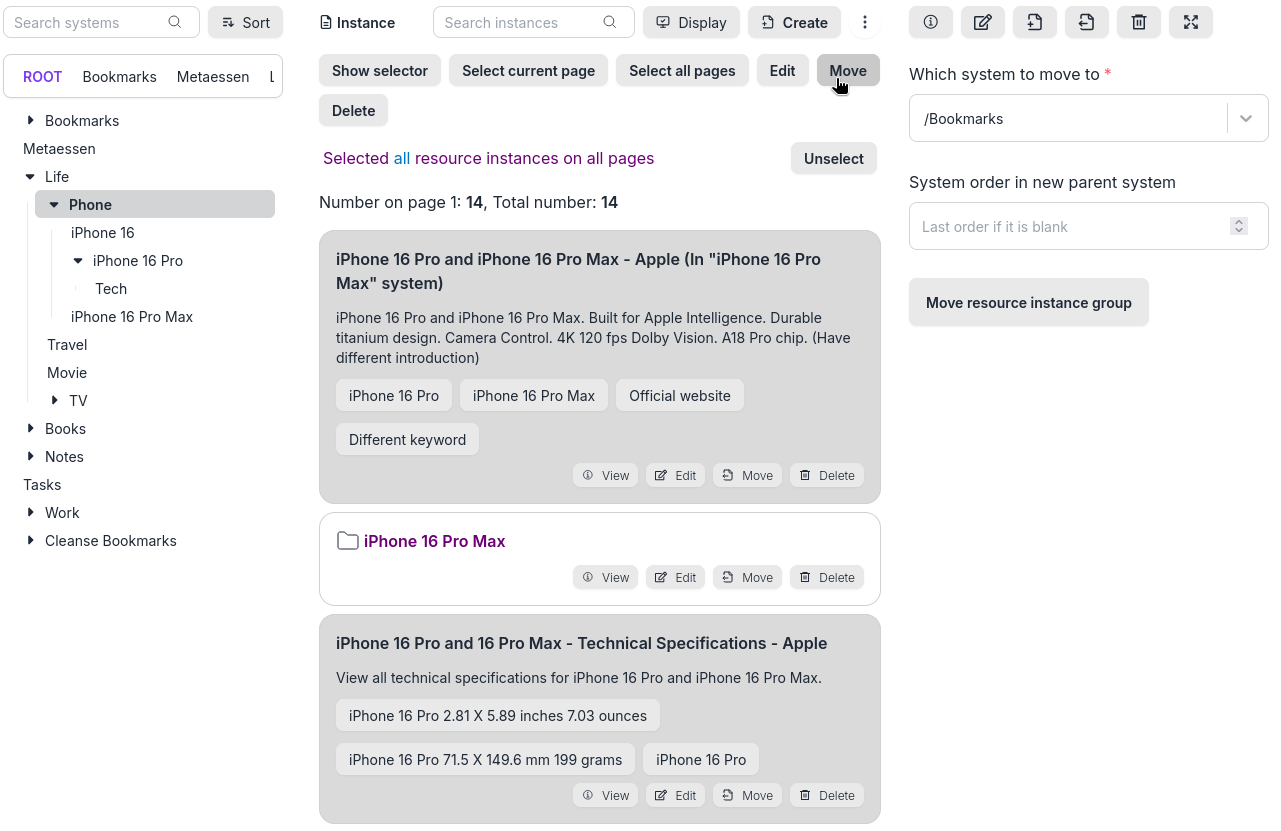
Select and move descendant instances
Edit, Move, or Delete group of descendant instances
- Click
Displaybutton in instance list - Select
Descendant instances, orDescendant instances and systems - Select a group of descendant instances
- Click
Edit,Move, orDeletebutton from group sub-buttons
Shortcuts
Refer to Group selection shortcuts