Import & Export
- Use the common but innovative bookmarks backup file formats(HTML or JSON)
- Import data into any system from bookmarks backup file or exported backup file (or .zip file)
- Export all or part of data to bookmarks backup file or compressed backup file (.zip file)
- Export and import internal URLs, keyword bound time, text format
- Can import the data into another tool(e.g. Firefox, Chrome)
Import
-
Export bookmarks from the browser Firefox or Chrome
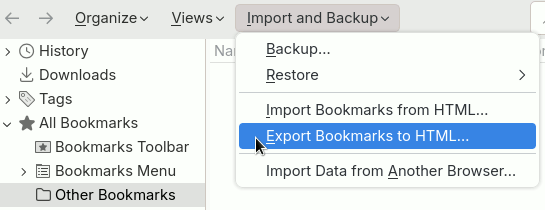
Backup bookmarks from the browser -
Select a system and click the "Import" button on the top bar of the entity list window. You may need to click the More button "⋮" first.
Click import button
Click more and import buttons -
On the import page, select "Which system as root of imported bookmarks", such as the "Bookmarks" system
-
Select the bookmarks backup file just exported from a browser, such as the
bookmarks.htmlfile -
Click the "Import" button
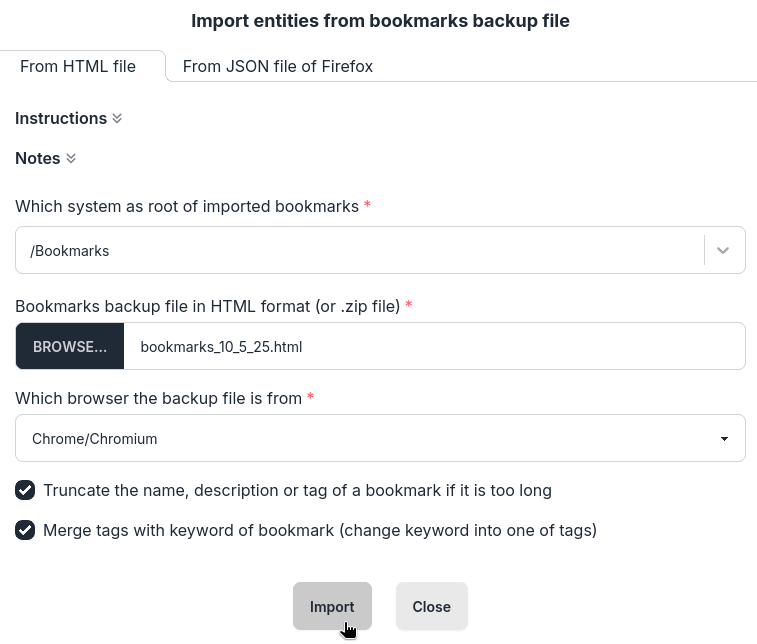
Click import button -
Review the statistics of importing and click the "Close" button.
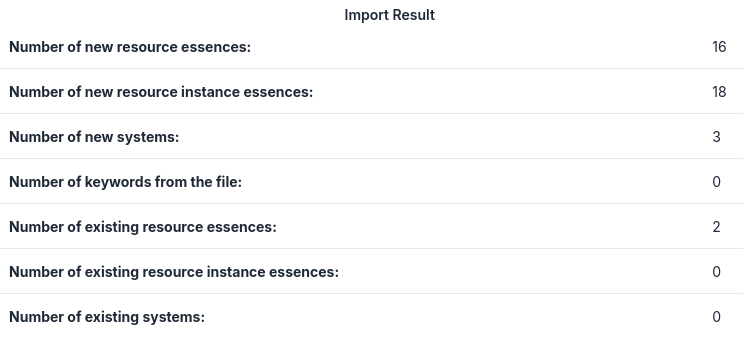
Import result
Export
-
Select a system to switch to the entity list window, and click the Export button on the top bar of entity list window. You may need to click the More button "⋮" first.
Click Export button
Click More and Export button -
Select the data you want to export and other options based on the situation, click the "Select options to backup all data" option, click "Get download link", and then click the download link obtained from the server.
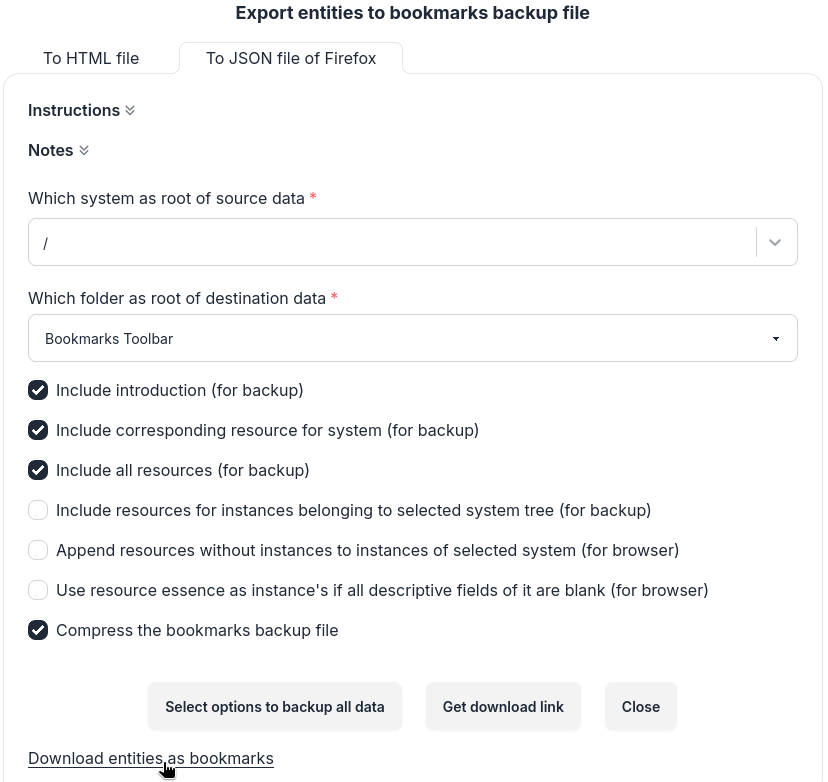
Export data as bookmarks backup file