Search
You can search resources, instances, systems, or keywords by some search string in search box.
Go to search result list
- Input search string in search box in entity list area or system tree
- Click the magnifier button
- Then the search results will be displayed in entity list area
Search options
-
Click
Searchbutton on top bar of search results to show sub-checkboxed of search options -
Select or unselect the sub-checkboxes for the corresponding search conditions (options)
-
ID
-
Name
-
Introduction
-
Keywords
-
URL
-
Content (for keyword)
-
Case sensitive
-
From which system tree
-
Select a system tree
Use system tree to increase or decrease the range of search
-
Current
Click
Currentbutton to use current selected system in system tree area -
Parent
Click
Parentbutton to use the parent system of selected system in the selector -
Root
Click
Rootbutton to use the root systemROOT(/)
-
-
Select where of the system tree
Use
where of the system treeto increase or decrease the range further- From root and descendants
- From descendants
- From children
- From root
-
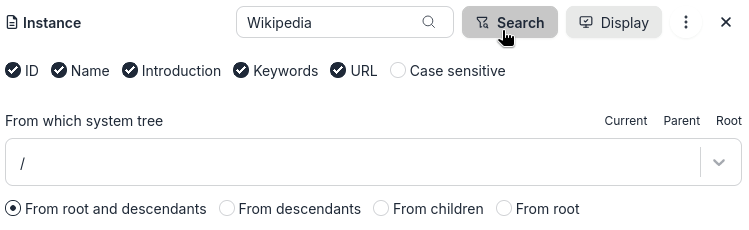
Instance search optionsSearch options for other entities
Resource search options
System search options
Keyword search options -
-
Click
Searchbutton again to hide sub-checkboxes
Sort search results
Refer to Sort
Group operations
Refer to Group operations
Shortcuts
Refer to Search or keyword filter shortcuts