System
Introduction
A system is a special resource which is made up of other resources, to simulate the real system in the real world.
A system is made up of child resource instances and/or subsystems.
It is like a folder in file system, but there are some fields to describe it like other resources.
A system essence is the most important parts of the system.
We can use Name, Introduction, Keywords or other fields to describe the system essence.
There is a system hierarchy like the folder hierarchy in file system.
For more information, please refer to Concepts
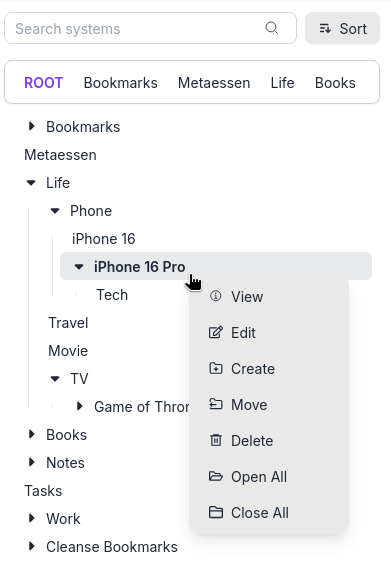
System Tree
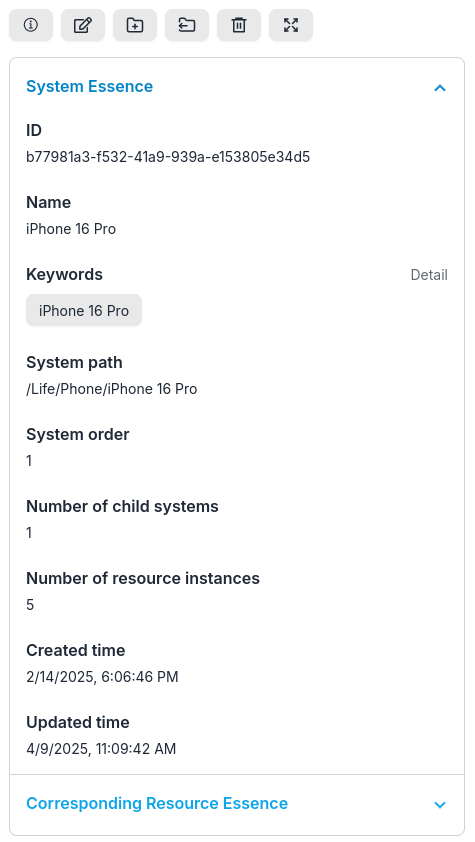
System Detail
Management
On a mobile phone, first tap the button "☰" on the top-left corner to open the system tree pop-up menu
Navigate top systems
- Open system tree
- Hover the cursor over the
top systems bar - Slide or click
Move LeftorMove Rightbutton on top systems bar - Click one
Top system nameto select it
Display system tree vertically and horizontally
List all systems (Switch to system list)
- Click the
Entity type indicator / switcherbutton on the top bar of the entity list window - Click
Systembutton to switch to system list - Click
Page numberbutton at the bottom of the page to go to other page.
Create
Right-clickortap and holda system name in system tree, such as the root system "ROOT"- Click
Createmenu item in the pop-up menu - Enter the name of the system, e.g. Bookmarks, Books
- Input other data, e.g. parent system, introduction, keywords, system order, corresponding resource URL.
- Click
Create systembutton
View
Right-clickortap and holda system name in system tree, such as the root system "ROOT"- Click
Viewmenu item in the pop-up menu - View the detail of the system on detail side bar or pop-up window
Edit
Right-clickortap and holda system name in system tree, such as the root system "ROOT"- Click
Editmenu item in the pop-up menu - Edit the name of the system
- Edit other data, e.g. introduction, keywords, system order, corresponding resource URL.
- Click
Update systembutton
Move
Right-clickortap and holda system name in system tree, such as the root system "ROOT"- Click
Movemenu item in the pop-up menu - Change new parent system if moving it to other system tree
- Modify the name of the system if possible to avoid name conflict in new parent system
- Change the system order of it
- Click
Move systembutton
Delete
Right-clickortap and holda system name in system tree, such as the root system "ROOT"- Click
Deletemenu item in the pop-up menu - Select the options of which part of the tree to delete and whether to delete the corresponding resources of descendant instances.
- Click
Yes, Delete itbutton
This action will delete the system, its all descendant systems, and all resource instances belonging to them.
Display system list
- Click
Displaybutton on top bar of system list - Select or unselect
Name,Introduction,Keywords, or other sub-checkbox to display or hide the corresponding field - Click
Displaybutton again to hide the above sub-checkboxes
Close system list
- Click
Closebutton on top bar of system list
Sort system list
- Click
Sortbutton on top bar of system list - Click
Name,URL,Path,Created time, orUpdated timebutton to sort system list - Click the sub-button again to change ascending/descending order
- Click
Sortbutton again to hide the above buttons
Sort systems in entity list area
Sort system tree
- Click
Sortbutton on top bar of system tree - Click
System order,Name,Created time, orUpdated timebutton to sort system tree - Click the sub-button again to change ascending/descending order
- Click
Sortbutton again to hide the above buttons
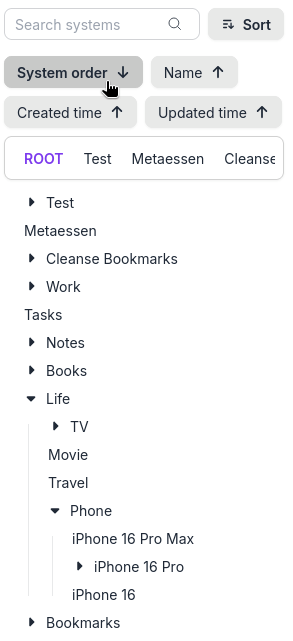
Sort systems tree
Open all descendant systems
Right-clickortap and holda system name in system tree, and the system should have children.- Click
Open Allmenu item in the pop-up menu - The descendant systems will be opened and displayed in the system tree
Close all descendant systems
Right-clickortap and holda system name in system tree, and the system should have children.- Click
Close Allmenu item in the pop-up menu - The descendant systems will be closed and just display the root of the system tree
Open or close system tree node
- Click the
Arrowbutton before a system name in system tree to open or close it - The product will remember the status of it, and will keep it open or close when you open or close the ancestor systems of it.
Navigate system tree
- Click
system pathin system list, search results, filter results, detail side bar, or other places to go to the corresponding system in the system tree
List all systems
- Click the
Entity type indicator / switcherbutton on the top bar of the entity list window - Click
Systembutton to switch to system list - Click
Page numberbutton at the bottom of the page to go to other page.
Access system essence
The format of the URL of the separate page for any system essence:
https://metaessen.com/sesn/<system_id>/
You can access the system by this URL on a separate page.
Bind a system with a resource
Bind a system with a resource by URL of the resource (Convert the resource into a system)
- Click
Editbutton of the system - Click
Morebutton - Input the URL of the resource into the field
Corresponding resource URL - Click
Update system
Go to the bound resource
If a system is bound by a resource, the URL of the resource is the link of the system name.
Click the system name in system list to go to the resource.
Search
Refer to Search
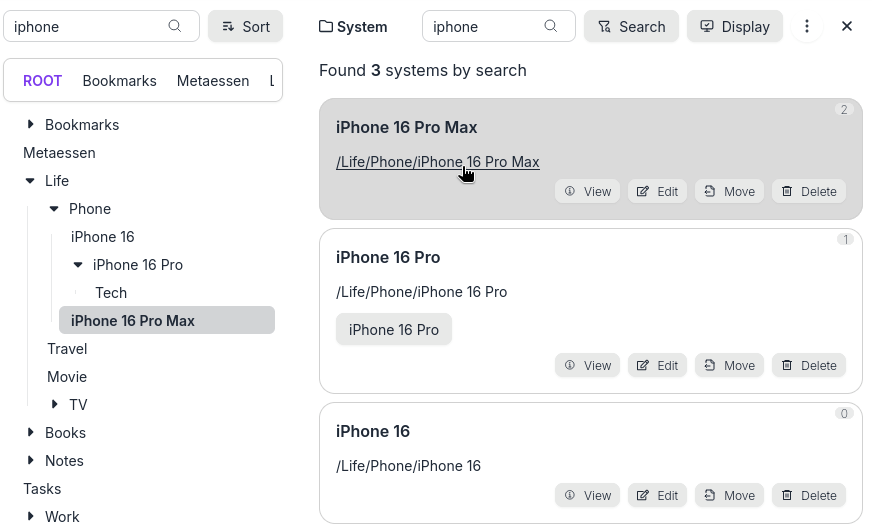
Search systems and click system path to navigate and select the system in the system tree
Keyword filter
Refer to Keyword filter
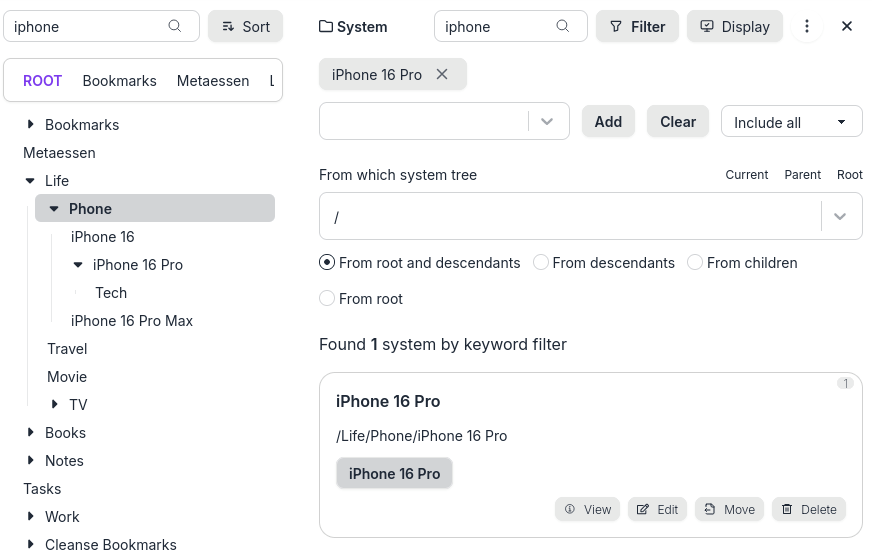
Filter systems by keywords
More or Less button
There is a More or Less button on some action page (detail side bar or popup window).
Click More to display more fields and click Less to display the necessary fields.