Resource Instance
Introduction
A resource instance is a snapshot of the resource or the specific resource in a specific environment at a particular time or during a time period, to simulate the real specific resource in a specific situation in the real world.
For example, You are a resource, but You in the first semester of Class 1 of Grade 1 are an instance of the resource.
A resource instance essence is the most important parts of the resource instance.
We can use URL, Name, Introduction, Keywords or other fields to describe
the resource instance essence.
For more information, please refer to Concepts
Management
List all child instances
- Click the
system nameof a system in system tree - View all or a part of child instances of the system in entity list area
- Click
Page numberbutton at the bottom of the page to go to other page.
Switch to child instance list
- Click the
Entity type indicator / switcherbutton on the top bar of the entity list window - Click and select
Instancebutton to switch to child instance list - Click
Page numberbutton at the bottom of the page to go to other page.
List child or descendant instances and subsystems
-
Click the
system nameof a system in system tree -
Click the
Dispalybutton on top bar of instance list -
Select options of
Display children or descendants, e.g.Child instances and subsystemsOptions to display child or descendant instances or systems on instance list:
- Child instances
- Child systems
- Child instance and systems
- Descendant instances
- Descendant systems
- Descendant instances and systems
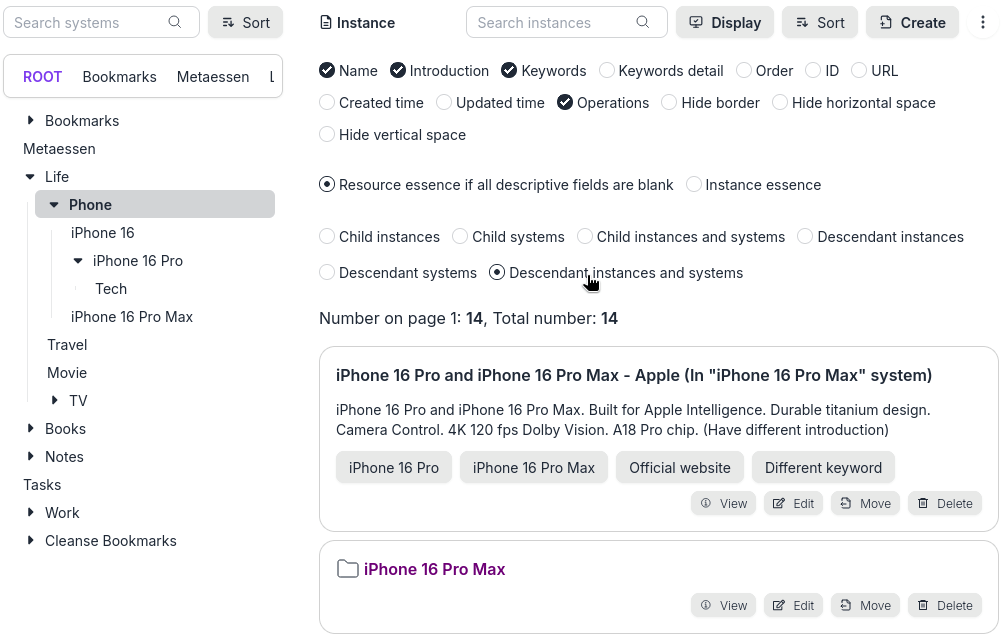
Display descendant instances and systems -
View all or a part of child or descendant instances and subsystems of the system in entity list area
-
Click
Page numberbutton at the bottom of the page to go to other page.
Create
Create a resource instance with URL
-
Click
Createbutton on top bar of instance list -
Enter the URL of the instance, e.g. https://metaessen.com
-
Click one option for
Where is the initial essence from, e.g. "Database or website"The app will automatically gets basic data from the web page, such as name, description, keywords, etc., and fill them in the corresponding fields
-
If necessary, you can edit the content of these fields
-
Click the
Create resource instance essencebutton -
After the creation is successful, you will see the resource instance essence in the instance list.
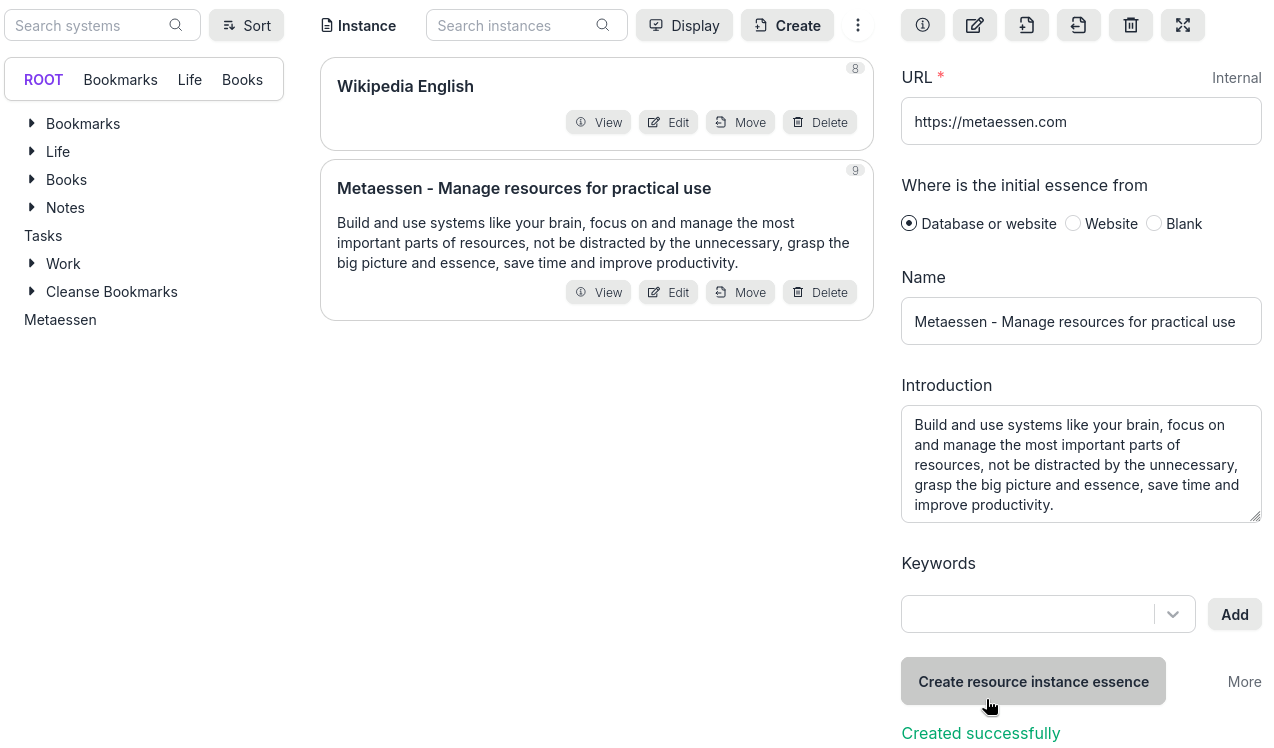
Created a resource instance successfully
Create a resource instance without URL
- Right Click (or tap and hold)
Createbutton on top bar of instance list - Enter the name, introduction, or keywords
- Click the
Create resource instance essencebutton - After the creation is successful, you will see the resource instance essence in the instance list and a URL is created automatically for the instance.
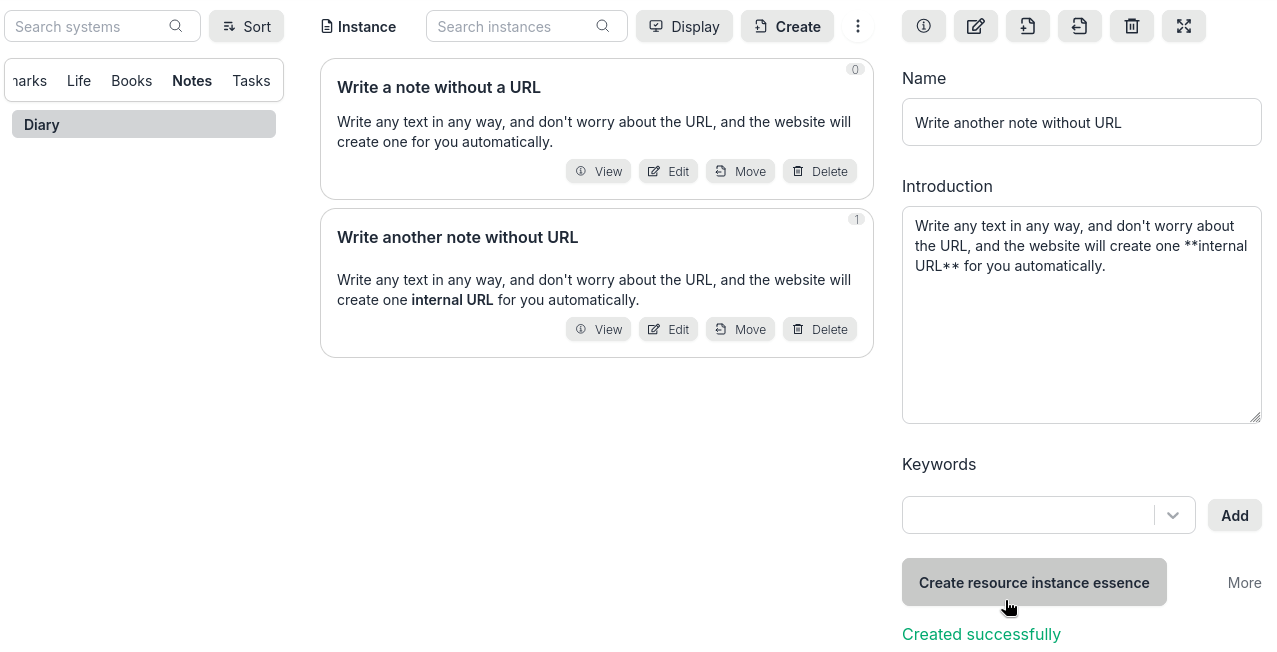
Created a resource instance using internal URL successfully
View or select
- Click
Viewbutton at the bottom of an instance item of the instance list - The instance is selected, and the detail of it is displayed on detail side bar or detail popup window
Edit
-
Click
Editbutton at the bottom of a resource item of the instance list -
Edit the data of the resource
-
Click button
Moreon the right-bottom corner -
Edit other data or options, e.g. select the options of
Whether ot update corresponding resource -
Click
Update resource instance essencebutton
Delete
- Click
Deletebutton at the bottom of a instance item of the instance list - Select one of the delete options of whether to delete the corresponding resource of the instance,
e.g.
Delete the instance only - Click
Yes, Delete itbutton
Display instance list
-
Click
Displaybutton on top bar of instance list -
Select or unselect
Name,Introduction,Keywords, or other sub-checkbox to display or hide the corresponding field -
Select other options
-
Click
Displaybutton again to hide the above sub-checkboxes
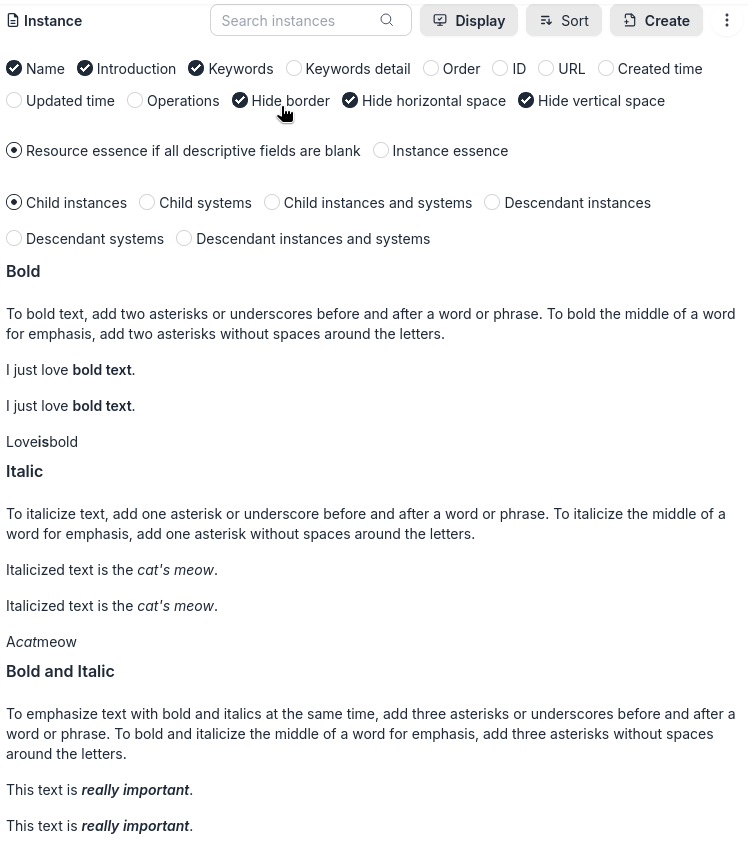
Multitple instances look like an article after hiding borders and spaces
Display resource data
Resource data can be displayed if all descriptive fields of its instance are blank (Instances inherent data from the resource).
- Click
Displaybutton in instance list - Select
Resource essence if all descriptive fields are blank
Sort
- Click
Sortbutton on top bar of instance list - Click
System order,Name,URL,Created time, orUpdated timesub-button to sort instance list - Click the sub-button again to change ascending/descending order
- Click
Sortbutton again to hide the above sub-buttons
Sort instances
Access instance essence
The format of the URL of the separate page for any instance essence:
https://metaessen.com/iesn/<instance_id>/
You can access the instance by this URL on a separate page.
Search
Refer to Search
Click search button to search instances
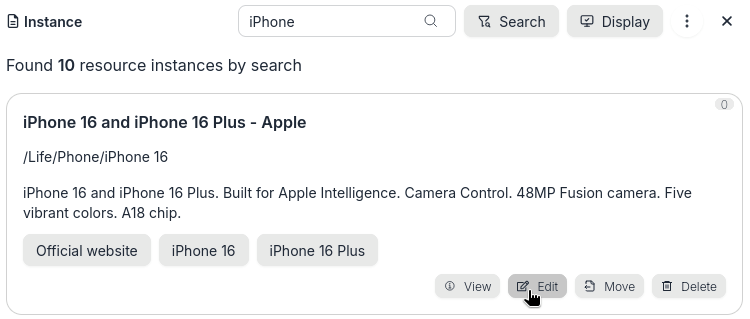
Instance search results
Click Close button on instance search
Keyword filter
Refer to Keyword filter
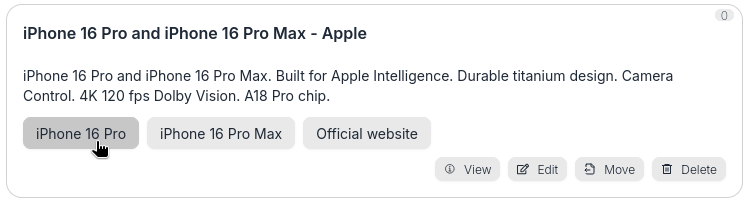
Click a keyword of an instance
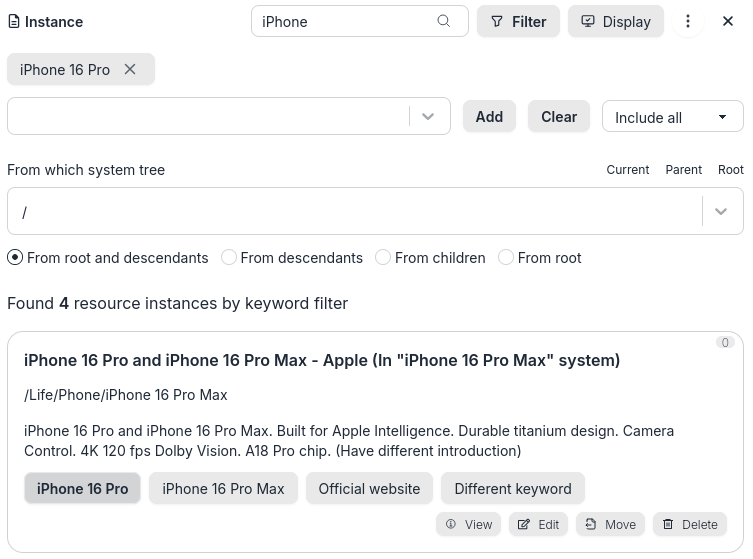
Instance keyword filter results
Click close button on instance keyword filter
Group operations
Refer to Group operations
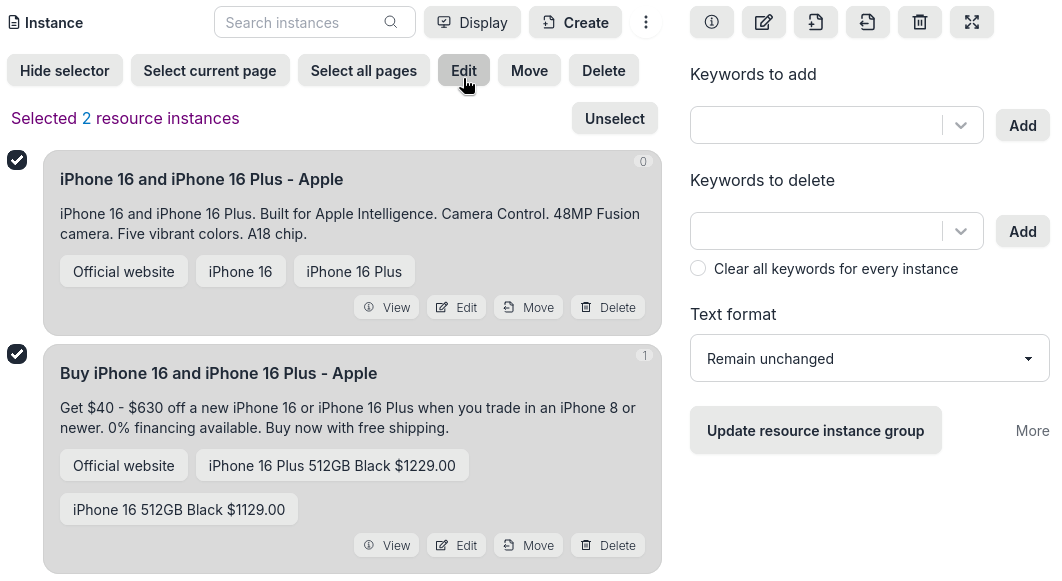
Select and edit group of instances
More or Less button
There is a More or Less button on some action page (detail side bar or popup window).
Click More to display more fields and click Less to display the necessary fields.